Microsoft Teams Update
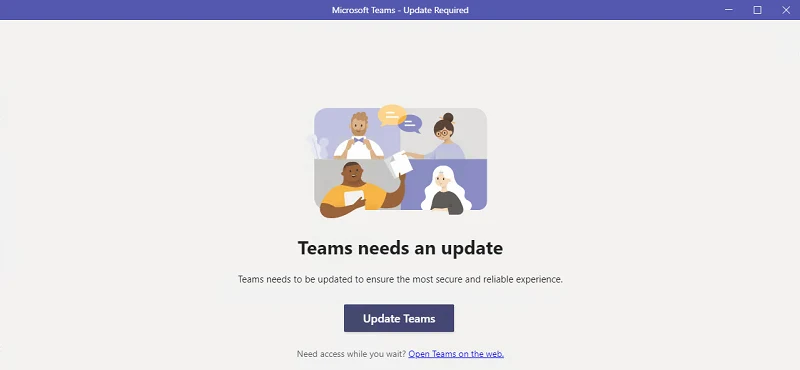
Microsoft Teams Update
Due to strict physical distancing protocols attributed to the ongoing Coronavirus pandemic, businesses the world over are making the switch to a work-from-home arrangement in an attempt to keep their employees out of harm’s way. This means that important conferences, meetings, and discussions are now happening almost exclusively online. Just this year, a spike in the number of users on Microsoft Teams was recorded due to the sudden shift to this remote working reality – indicating the platform’s popularity among most professionals. With that in mind, here are some of the latest Microsoft Teams updates over the past two months:
- Ctrl F to search in chat or channel – You can now use CTRL+F (CMD+F for Mac) to search in a channel or chat. This shortcut is useful when you have to search previous conversations for topics, links, or numerical values, as it allows you to do so in a timely and convenient manner, instead of having to manually scroll up through massive walls of text.
- Refresh the files tab – For content to be uniform across the board for all team members, it is now possible to use ‘Sync’ to refresh the files tab to make sure you give and receive the latest updates from your team. This cuts down the time of having to forward emails to one another whenever there are corrections or adding information.
- Access channel information – Use the ‘About’ section of a channel to see a list of members who have access to the channel along with recent contributors. This feature helps ensure that the correct team members are included. It also keeps track of participation data as well as any noteworthy changes in documents or activities.
- Channel meetings instantly – Select the ‘Meet Button’ at the top of a channel and choose “Meet Now” to set a meeting right away. This takes out the process of having to send out company emails or invitations to multiple members, saving you valuable time and resources.
- Clearer options when joining a meeting via link – You will be provided with three options for joining a Team Meeting via a link:
- If you do not have the app, you will have the option to download the app that is compatible with your operating system.
- If you decide not to download the app, you may choose to join the meeting in a browser based client.
- You may also simply just open your Microsoft Teams application should you already have it installed.
Since not everyone uses only one device or platform when it comes to Microsoft Teams, these options make sure that you do not miss meetings that have been set or are occurring in real time.
- More control in meeting options – You now have the option to have people wait in a meeting lobby upon joining your meeting. Open ‘Meeting Options’ to access this setting. When it asks ‘Who can bypass the lobby’, select ‘Only Me’. Controlling who can enter your meeting has now been made easier, this factor bars unwanted guests into the server.
- Preview new meeting on desktop – A secondary window will appear when you join a meeting in the Teams Desktop App. Having a separate window for your calls allows you to easily multitask while still viewing the meeting on your screen.
- Real time status updates – Statuses can now be updated in real time – making it easier to see when team members are available, busy in a call, or away from their desk. It prevents having to wait for hours to see if members will reply or not, and can lessen the chances of intrusive messages being sent to people focusing on their tasks.
- Sharepoints lists are now in Teams – Organizations will find it easier to manage tasks delegated among their team members with the implementation of Sharepoints in Microsoft Teams. This robust organization app allows you to do tasks such as manage inventory, plan schedules and organize daily responsibilities – making it much easier to disseminate work, then track the progress, at any given moment.
- More online collaboration with Whiteboard – Microsoft’s Whiteboard app is a digital canvas that helps in the creative process within organizations. Whiteboard within Teams now allows the usage of ‘sticky notes’ and ‘text objects’ along with the ability to draw, sketch and write together in real time. This can help smoothen out the collaborative process and improve the ability to work as a team over the Internet.





